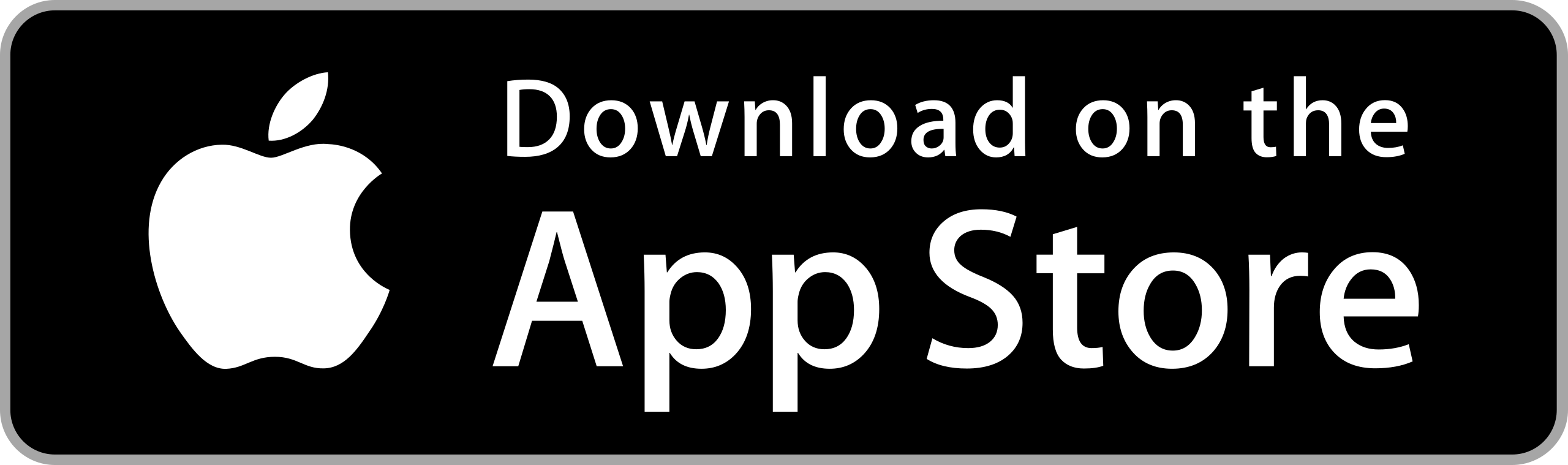FAQ
About Plaiview
Plaiview is an app that enables football players to record their games and get a highlight video of the game’s best moments.
Place your phone on a tripod or a lazy arm phone holder, aim it toward the goal, and record the full-length game. Our AI will do the rest. Plaiview brings cutting-edge technology to the palm of your hand. Learn more about how to record your game and how to publish, share and edit your game HERE
To use the iPhone app, you’ll need an iPhone X or later and a piece of equipment to hold your phone while it records. We recommend a lazy arm phone holder or a tripod.
Before the Game
Yes! Plaiview supports full game coverage. When you create a new game, you can invite a 2nd device. Each camera is instructed to cover the opposite half, so your highlight will include the game’s best moments from both sides of the field.
Yes, you can. When you create a new game, choose the one-camera option to record only one-half of the field.
To use the iPhone app, you’ll need an iPhone X or later and a piece of equipment to hold your phone while it records. We recommend a lazy arm phone holder or a tripod.
To use the iPhone app, you’ll need an iPhone X or later and a piece of equipment to hold your phone while it records. We recommend a lazy arm phone holder or a tripod.
For best results, we recommend having at least 3 GB of available storage.
During the Game
Once a recording has started, pausing and continuing the recording afterward is not possible. If you stop a recording in the middle, you will have to start a new one instead, and the footage that you have previously recorded won’t combine with the new one you’ll start. It is recommended to stop a recording only when a game has ended.
When the game has ended, stop the recording properly by tapping the stop button and confirming in the message that follows. If you will close the Plaiview app instead of stopping the recording, your video footage will not be saved, and we will no be able to produce a highlight out of it.
After the Game
Before sharing a highlight with your team, you’ll need to publish it. When you publish a team video, you can edit it and remove the less interesting moments that might have entered the highlight. You can only edit your team video once before publishing it.
Yes, you can! Once a highlight video is ready, you’ll be able to tap the Create Personal Video option and enter the personal highlights editor.
Troubleshooting
If you have recorded a game and can’t find it on your games screen, this could be due to a number of reasons:
- Have you stopped the recording properly once the game ended? If you haven’t tapped the stop button and confirmed throughout the message that follows, than unfortunately your game wasn’t saved and we will not be able to produce a highlight out of it.
- If you have stopped the recording properly, try to enter the Settings screen, log out of your Plaiview account, close the Plaiview app, and than re-open it and log back in to your account.
Only the user who have created the game, can publish the team highlight. If you can see the highlight you recorded but can’t see an option the publish it, that is probably because you were not the user who created the game. You were the user who was invited to record the game as a 2nd camera, by scanning the creator user QR code.
Publishing your team highlights video for the first time, requires good bandwidth and might take up to half an hour or occssianly even more. In order to publish your team highlights video, tap the publish option once you are connected to a stable WiFi and let your phone process the video with no disturbances.